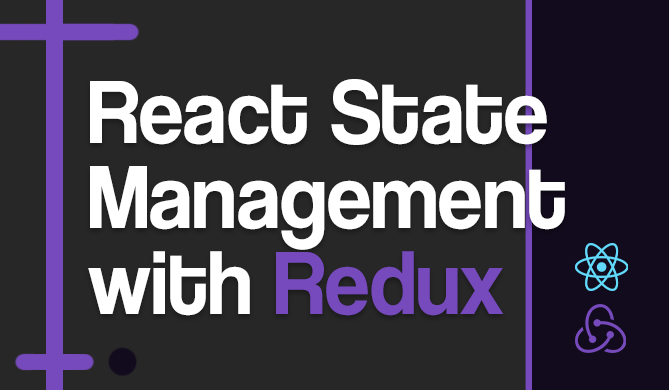How to Enable and Disable HTML Input with jQuery
Introduction
In frontend web development, you can provide a better experience to your users by dynamically changing elements or their state based on some conditions. One example of this is enabling or disabling HTML inputs, which we can do via jQuery. In this Byte, we'll explore how to do that and some use-cases.
Understanding HTML Input
HTML input fields are a core part of any form on a webpage. They allow users to input information that can be processed by the server or other frontend code. The <input> element is versatile, with various types like "text", "password", 'checkbox', "radio", etc. But what if there are situations where you need to control the accessibility of these input fields? That's where enabling and disabling them comes into play.
Why Enable or Disable HTML Inputs?
Why would anyone want to enable or disable an HTML input field? Well, turns out there are many scenarios. Let's say you have a form where the user needs to agree to the terms and conditions before proceeding. You could disable the "Submit" button until the user checks the "I agree" checkbox. Or, perhaps you have a multi-step form where certain fields should only be accessible when previous fields are filled out.
For example, a login screen where the password input is disabled until the email is filled in:
Notice how the password input in the screenshot above is greyed out. That indicates that it is disabled.
The Basics of jQuery
Before we dive into how to enable or disable inputs, let's first talk about some jQuery basics. jQuery is a fast, small, and feature-rich JavaScript library. It simplifies things like HTML document traversal and manipulation, event handling, and animation, making things much easier with an easy-to-use API that works across many different browsers.
To use jQuery, you'll need to include it in your project. You can download it from the official jQuery website or include it directly from a CDN, like this:
<script src="https://ajax.googleapis.com/ajax/libs/jquery/3.5.1/jquery.min.js"></script>
Enabling an Input with jQuery
Now that we've covered the basics, let's see how we can enable an HTML input field using jQuery. Suppose we have a disabled input field as shown below:
<input type="text" id="myInput" disabled>
We can easily enable this input field using the .prop() function in jQuery, which can be used to change the disabled attribute on the input field.
$('#myInput').prop('disabled', false);
And that's it! Your input field is now enabled and ready to accept user input.
Disabling an Input with jQuery
Now let's see how you can disable an HTML input field using jQuery. Again, the .prop() method is your best friend for this task. This method provides a simple way to get the property value for only the first element in the matched set. It returns undefined for values of undefined properties.
Here's an example of how to use it:
// Disabling an input field with jQuery
$('#myInput').prop('disabled', true);
In this example, $('#myInput') selects the input field, and .prop('disabled', true) sets the 'disabled' property to true. Which means the input field is now disabled and the user can't interact with it.
Common Errors and How to Fix Them
So what issues could come up with a simple operation like this? One common error is the TypeError: $(...).prop is not a function. This usually happens when you're using an outdated version of jQuery. The .prop() function was introduced in jQuery 1.6, so make sure you're using this version or a newer one.
Another common mistake is forgetting to include the jQuery library in your project. Always remember to include the <script> tag for jQuery in your HTML file:
<script src="https://ajax.googleapis.com/ajax/libs/jquery/3.5.1/jquery.min.js"></script>
Dealing with Multiple Inputs
When working with forms that have multiple input fields, jQuery offers various techniques for managing them efficiently. Not only can you selectively disable specific inputs using the :eq() selector, but you can also loop through all input fields and disable them in one go.
Disabling Specific Inputs with :eq()
The :eq() selector targets an element with a specific index number, making it easy to selectively disable inputs. Here's how to disable the second input field:
// Disabling the second input field with jQuery
$('input:eq(1)').prop('disabled', true);
In this code snippet, $('input:eq(1)') chooses the second input field because indexing starts from 0. Then, .prop('disabled', true) takes care of disabling it.
Note: Keep in mind that index numbering in the :eq() selector begins from 0. So, :eq(1) actually targets the second element.
Changing All Inputs
If you need to disable all input fields, for example, you can iterate through them using jQuery's .each() function and apply .prop('disabled', true) to each one. Here's what this would look like:
// Iterating over and disabling all input fields
$('input').each(function(){
$(this).prop('disabled', true);
});
In this case, $('input') targets all input fields, and .each() iterates through each one, disabling them in the process.
By understanding these two approaches, you can have finer control over form inputs, either disabling them selectively or in bulk.
Conclusion
In this Byte, we explored how to enable and disable HTML input fields using jQuery. We also discussed common errors you might encounter and how to deal with multiple inputs.