Fix "ModuleNotFoundError: No module named 'pip'" in Python
Introduction
As a Python developer, you may have encountered the error ModuleNotFoundError: No module named 'pip'. This error is typically thrown when you attempt to use pip, Python's package installer, but it's not available in your system. It's a common issue, especially for beginners setting up their Python environment for the first time or when switching between different Python versions. In this Byte, we'll explore this error in detail, understand why it occurs, and learn how to fix it.
The Error
The error ModuleNotFoundError: No module named 'pip' is somewhat self-explanatory, but why it happens can be confusing. It means that Python is unable to locate the pip module in your system. To understand why this error occurs, let's consider a scenario.
Let's say you've just set up Python on your Mac. You run python setup.py install to install the necessary packages for your project. Everything seems to be going smoothly. Then, you try to install a new package using pip with pip install. Suddenly, you're faced with the error message: ModuleNotFoundError: No module named 'pip'.
$ python setup.py install
# ...
$ pip install
ModuleNotFoundError: No module named 'pip'
So what went wrong? Well, the error suggests that pip, which is supposed to be a part of your Python installation, is missing. This could be due to a number of reasons, like having a faulty Python installation, a misconfigured environment, or the use of an outdated Python version.
Note: It's important to understand that pip is not a built-in Python module. It's a package manager that comes bundled with the latest Python installations. If it's missing, it doesn't mean there's something wrong with Python itself. It just means that Python can't find it.
How to Fix the Error
Resolving this error can be achieved in a few ways, depending on your Python version and operating system. In our case, let's say we're dealing with a macOS environment, so we'll start there.
If you're using Python 3.4 or later, Python includes a script to bootstrap the pip installer, which you can trigger with the following:
$ python3 -m ensurepip
This invokes the Python interpreter to run the ensurepip module, which is a bootstrapping script that attempts to install pip into your environment.
Once you've run this, try running pip install again. If it works without throwing the ModuleNotFoundError, congratulations, you've fixed the issue! If not, don't worry, there are other methods to try.
Note: If you're using an older version of Python, you might not have the ensurepip module available. In this case, you'll need to upgrade your Python version or seek alternative methods to install pip.
For Ubuntu users, there is another option. You can use the package manager apt to install pip. Here's the command to do so:
$ sudo apt install python3-pip
This installs the pip package for Python 3 via the apt package manager. Once the installation is done, you should be able to use pip without encountering the error again.
Another alternative is to just use a version of Python that comes with pip installed. Python versions 2.7.9 and 3.4 and later versions come with pip pre-installed. If you're using an older version of Python, consider upgrading to a newer version. Upgrading may be simpler if you keep getting this error and it's best to be on the latest version of Python anyway.
Conclusion
In this Byte, we explored the ModuleNotFoundError: No module named 'pip' error, its common causes, and how to fix it on a Mac or Ubuntu system, specifically.
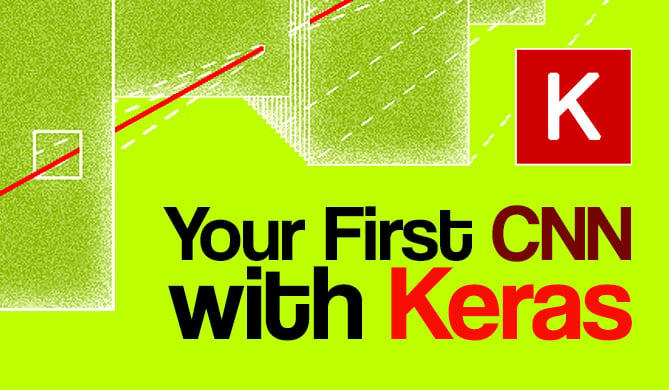
Building Your First Convolutional Neural Network With Keras
# python# artificial intelligence# machine learning# tensorflowMost resources start with pristine datasets, start at importing and finish at validation. There's much more to know. Why was a class predicted? Where was...

